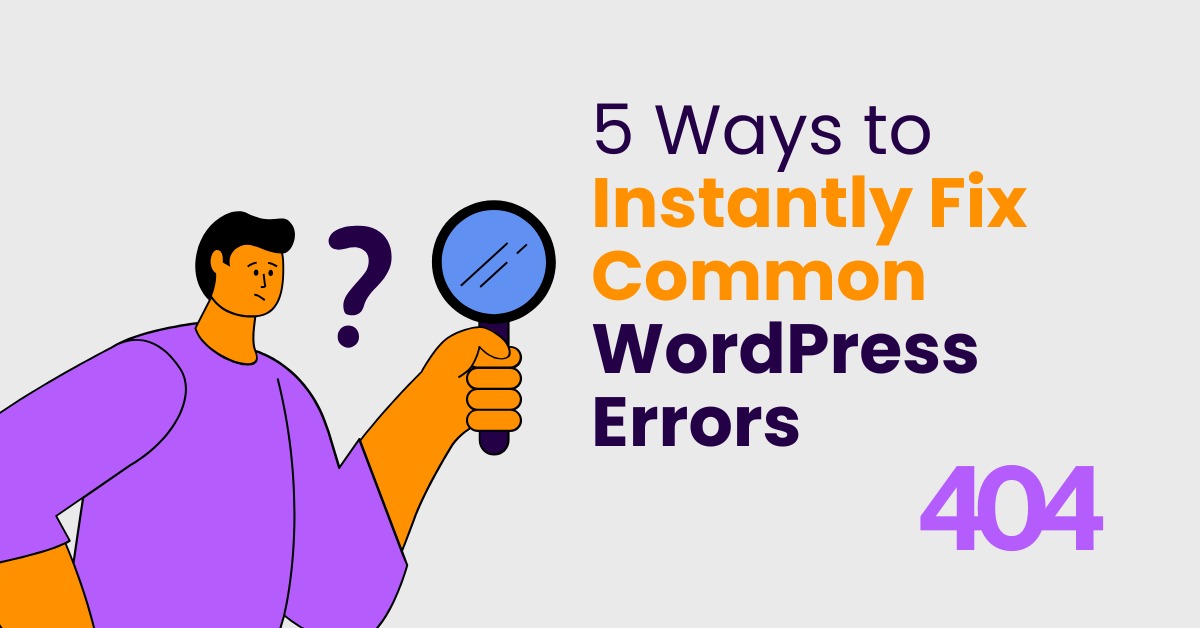Introduction
Ever felt like WordPress is out to get you? You’re not alone. Whether you’re running a blog or an online store, WordPress errors can sneak up on you when you least expect it. The good news? Most of them are super easy to fix once you know where to look.
Think of this guide as your WordPress first-aid kit—ready to help you fix those pesky problems without having a panic attack. Let’s dive in!
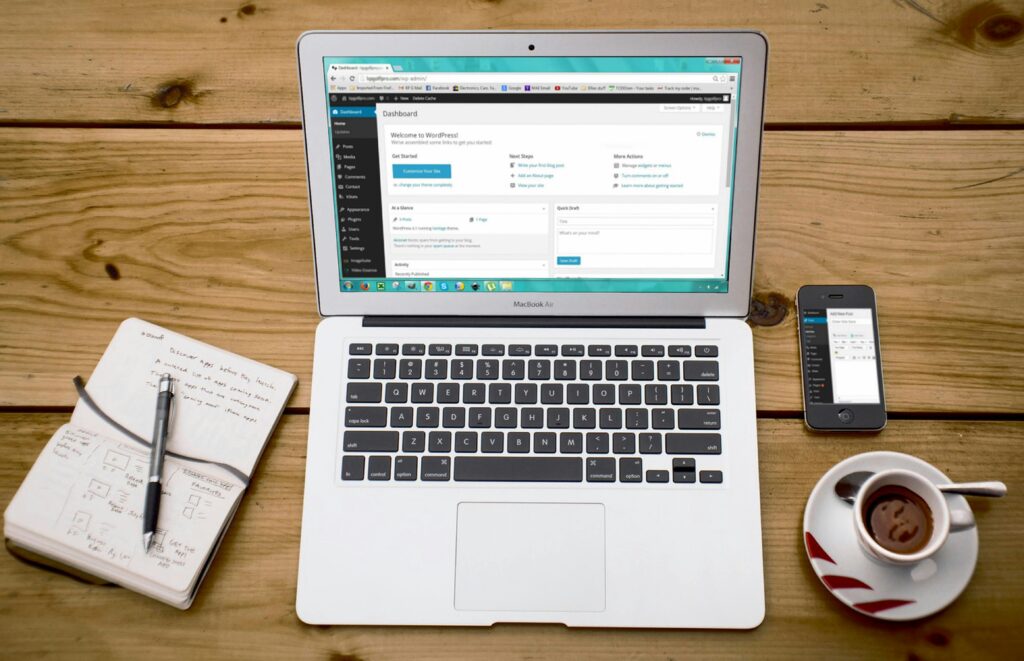
Error Establishing a Database Connection
Causes of the Error
This one’s a classic. It pops up when your site can’t communicate with its database. Common culprits include:
- Incorrect database login info
- Corrupted database
- Unresponsive database server
How to Fix It Quickly
Checking wp-config.php Settings
Go to your root WordPress folder and open wp-config.php. Check these values:
DB_NAMEDB_USERDB_PASSWORDDB_HOST
Make sure they match your actual database credentials.
Verifying Database Credentials
Log into your hosting control panel (like cPanel) and confirm your database settings. If you’re unsure, reset the password and update it in wp-config.php.
The White Screen of Death
The White Screen of Death
Your site loads nothing but a blank white screen. No error messages. Just… silence. Causes include:
- Plugin conflicts
- Theme issues
- PHP memory limit exhaustion
Easy Fixes to Try
Increase Memory Limit
Edit your wp-config.php and add:
phpCopyEditdefine('WP_MEMORY_LIMIT', '256M');
Disable Faulty Plugins or Themes
Rename the /wp-content/plugins folder via FTP to deactivate all plugins. If the site works, one of them was the issue. Do the same for your theme folder if needed.
Internal Server Error (500 Error)
Main Causes
- Corrupt
.htaccessfile
- PHP memory limit issues
- Bad plugins or themes
How to Resolve It Easily
.htaccess File Reset
Rename .htaccess to .htaccess_old. Visit Settings > Permalinks in your dashboard and save to regenerate a fresh one.
Increasing PHP Memory Limit
Same as before, edit wp-config.php and up the limit.
404 Error on Posts
What It Means
Pages and posts exist, but return a “404 Not Found” error. Usually, this is a permalink issue.
Quick Solution via Permalinks
Go to Settings > Permalinks, hit Save Changes without altering anything. This refreshes the rewrite rules.
WordPress Stuck in Maintenance Mode
Why It Happens
An update didn’t finish properly, and WordPress left behind a .maintenance file.
How to Remove Maintenance Mode Manually
Connect via FTP and delete the .maintenance file in your root directory. That’s it!
Syntax Error in Code
How It Occurs
Usually happens after editing functions.php or other core files. One wrong character and boom—site down.
Step-by-Step Fix
- Use FTP to access the file.
- Undo the change or fix the syntax.
- Upload the corrected file.
Sidebar Below Content Issue
Common Design Glitch
If your sidebar drops below your main content, there’s probably an HTML or CSS issue.
How to Fix It with CSS and HTML Checks
Check for unclosed <div> tags or misused floats. Use a browser’s developer tools (right-click > Inspect) to debug.
Image Upload Issues
File Size or Permissions Problem
You might see errors like “HTTP Error” or failed uploads.
Fixes for Media Upload Errors
- Set file permissions on
/wp-content/uploadsto755. - Increase
upload_max_filesizeinphp.ini.
Login Page Redirecting or Refreshing
Session Issues Explained
This happens when WordPress can’t set or read cookies properly.
How to Troubleshoot and Resolve
- Clear browser cache and cookies
- Rename
.htaccessand let WordPress regenerate it - Deactivate plugins to check for conflicts
Connection Timed Out
What It Means
Your server gave up waiting for WordPress to load. Often due to overloading.
Increase Server Resources or Disable Plugins
- Deactivate plugins one-by-one
- Increase
max_execution_timeinphp.ini - Upgrade your hosting plan if needed
Broken Links and Missing Images
Causes of Broken Assets
- Incorrect URLs
- Theme or plugin changes
- Migration errors
Tools and Methods to Fix Them
- Use plugins like Broken Link Checker
- Manually update URLs using Search & Replace tools
White Text and Missing Buttons in Editor
JavaScript Conflicts
When buttons vanish from the editor, it’s usually a JS issue.
How to Clear the Problem
- Clear your browser cache
- Reinstall TinyMCE plugin
- Deactivate plugins to isolate the culprit
Conclusion
WordPress errors are annoying—but they don’t have to ruin your day. With a bit of patience and this guide in your toolkit, you can handle most issues like a pro. And remember: always back up your site before making changes. Prevention is your best friend in the WordPress world!
FAQs
1. How do I keep WordPress from breaking?
Regular updates, quality plugins, and backups go a long way. Don’t overload your site with unnecessary stuff.
2. Should I use a plugin to fix these errors?
Some plugins help, but manual fixes are often more reliable and teach you valuable skills.
3. Can I fix errors without coding knowledge?
Absolutely. Many fixes require basic file access and simple edits, not hardcore coding.
4. What backup tools should I use?
UpdraftPlus, Jetpack Backup, or BlogVault are all solid choices.
5. How do I avoid common WordPress mistakes?
Test changes on a staging site, keep everything updated, and choose trusted themes/plugins.